LTSP | LTSP4.2 Sound
21 Mar 2009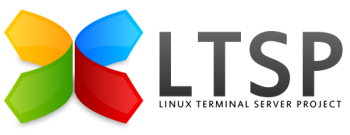
Introduction
Warning: sound on LTSP should only be contemplated by those who enjoy good health and have no history of heart disease in their family. If you are of a nervous disposition you should not attempt sound on LTSP.
Please note that this solution, at best, result in poor quality sound. High fidelity it is not.
The absolute gospel according to LTSP sound is the following web page. You may consider this page to be disjointed and contradictory, that is because it is disjointed and contradictory.
- http://wiki.ltsp.org/twiki/bin/view/Ltsp/Sound
Good luck!
ESD Socket
ESD requires a socket to run, but if your server doesn’t have a sound card, then the odds are that you do not have a socket. You will need to create this manually:
$ sudo mkdir /tmp/.esd
$ sudo touch /tmp/.esd/socket
You will need some form of script and cron job in order to make this persist beyond server reboots.
#!/bin/bash
if [ ! -e /tmp/.esd/socket ]; then
/bin/mkdir /tmp/.esd
/bin/touch /tmp/.esd/socket
fi
Save this script somewhere, make it executable and add it to crontab.
OSS transparent redirection to esd
There are other ways of getting sound, but this seems to work. Most Linux application can use /dev/oss, KDE, RealPlayer, Skype, … support it. Also if sound redirection by OSS might not be the best quality, in order to listen voicemails and/or online training it is more than enough.
The other nice thing with OSS redirection, is that from a system admin point of view it is a piece of cake !!! After you’ve started esound server from lts.conf as explained before, make it available automatically from X11 startup. In order to do so add in /etc/X11/Xsession somewhere before it launches your window manager.
REMOTE_X11=${DISPLAY%:*}
if test "$REMOTE_X11" == ""
then
export REMOTEX_11=false
else
export ESPEAKER=$REMOTE_X11:16001
export ESDDSP_MIXER=1
# export LD_PRELOAD="/usr/lib/libesddsp.so.0 /usr/lib/libesd.so.0 $LD_PRELOAD" # Non-debian
export LD_PRELOAD="/usr/lib/esound/libesddsp.so.0 /usr/lib/libesd.so.0 $LD_PRELOAD" # Debian
export REMOTE_X11=true
fi
Note that the line:
export LD_PRELOAD="/usr/lib/libesddsp.so.0 /usr/lib/libesd.so.0 $LD_PRELOAD"
must be changed to
export LD_PRELOAD="/usr/lib/esound/libesddsp.so.0 /usr/lib/libesd.so.0 $LD_PRELOAD"
In order to check, connect from your LSTP client and check $ESPEAKER. It’s value should look like ltsp-client-name:16001.
$ echo $ESPEAKER
ws179.ltsp:16001
Next step is to try it, by finding a .wav file somewhere is /usr/share/sounds and run it using esdplay:
$ esdplay /usr/share/sounds/alsa/test.wav
Hopefully you heard some sound?
Flash Sound
For YouTube and other flash websites, if you want sound, you should download and run this deb:
- http://pulseaudio.vdbonline.net/libflashsupport/
This is experimental and unsupported, but it worked first time.
Realplayer
References
- http://forms.real.com/real/player/blackjack.html
- http://linux.derkeiler.com/Mailing-Lists/Debian/2004-02/3778.html
Step 1: Create download directory
$ cd ~
$ mkdir realplayer8
$ cd realplayer8
Step 2: Download Realplayer 8
$ wget http://software-dl.real.com/2241543e04bd76d81218//support/unix/rp8_linux20_libc6_i386_cs1_rpm.htm
Step 3: Correct name of downloaded file
$ mv rp8_linux20_libc6_i386_cs1_rpm.htm rp8_linux20_libc6_i386_cs1.rpm
Step 4: Convert and install deb
I have tested and the –scripts option seems to work well.
$ alien --scripts rp8_linux20_libc6_i386_cs1.rpm
$ dpkg -i rp8_linux20_libc6_i386_cs1.deb
Step 5: Create symlink to Mozilla Plugins
$ sudo ln -s /usr/local/netscape/plugins/rpnp.so /usr/lib/mozilla/plugins/rpnp.so
ESound on VMWare
If Enlightenment Sound Daemon is enabled on the Linux host, the software opens the host machine’s sound device by the time X starts. When a virtual machine with sound configured is started on a host with ESD running, Workstation will not be able to access the sound device because it is in use. As a workaround, you can start the Workstation session using the esddsp wrapper. Start the session by typing esddsp vmware or esddsp <virtualmachinename>.cfg. The wrapper will pass the sound output generated by the virtual machine as an audio stream to the ESD audio server.
MPlayer
MPlayer must be configured
/etc/mplayer$ sudo nano mplayer.conf
vo=x11
ao=esd
framedrop=1
$ sudo nano /etc/mplayerplug-in.conf
# See http://mplayerplug-in.sourceforge.net/config.php
# for a description of these options
vo=x11
ao=esd
cachesize=512
cache-percent=25
dload-dir=$HOME/tmp
autostart=1
enable-wmp=1
enable-qt=1
enable-rm=1
enable-gmp=1
enable-dvx=1
enable-mpeg=1
enable-mp3=1
enable-midi=0
enable-pls=1
enable-ogg=1
enable-smil=1
enable-helix=1
nomediacache=0
nopauseonhide=0
rtsp-use-tcp=0
rtsp-use-http=0
framedrop=1
- http://mplayerplug-in.sourceforge.net/config.php
