LTSP | LTSP4.2 Client Sound
21 Mar 2009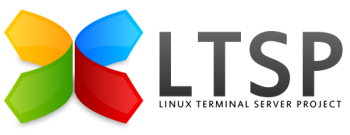
Step 1 - Switch on sound
Firstly, you need to switch sound on for the clients.
# File: /opt/ltsp/i386/etc/lts.conf
#
# enable sound by default
SOUND = Y
# choose either esd or nasd to be the default (esd only on x86_64)
SOUND_DAEMON = esd
VOLUME = 100 # Speaker & WAVE volume pecentage
MIC_VOLUME = 100 # Microphone volume
CD_VOLUME = 75 # CD Audio volume
Step 2 - Identify soundcard
To determine what Soundcard is installed in your PC, add the line:
# File: /opt/ltsp/i386/etc/lts.conf
#
SCREEN_02 = shell
Then enter after rebooting, enter shell by typing Ctrl+Alt+F2. In the shell, to show any PCI Soundcards, type:
# lspci -v | more
Look for a device stating “audio” and make a note of the salient details. For example my test PC has the following details:
Intel 82801EB/ER AC97 IRQ5 IO Port d400 @ 256k and d800 @ 64k.
Step 3 - Check LTSP.org
Check the following website - you might strike lucky!
- http://wiki.ltsp.org/twiki/bin/view/Ltsp/SoundCards
Step 4 - Determine appropriate driver
To decide the appropriate driver to use, typing the following command on the server or functioning client, will give you a list of available drivers:
$ find /opt/ltsp/i386/lib/modules/ | grep snd
Step 5 - Identify sound module with Knoppix
Boot the client with Knoppix and from a terminal window type “lsmod” to identify the sound module.
Step 6 - Trial and error
At this point it’s probably worth removing, or commenting out the sound options, so that the client boots without any sound modules loaded. Once booted key Ctrl+Alt+F2.
Unless you have a good knowledge of sound drives, this is going to be a little bit of trial and error - remember Google is your friend. In this instance I Googled for “LTSP Intel 82801EB” and found a page detailing the following:
Intel Corp. 82801EB/ER (ICH5/ICH5R) AC’97 Audio Controller
lsmod grep -i intel snd_intel8x0m 20036 1
I compared this with the output from Step 4 and decided the best match was “snd-intel8x0”.
# modprobe snd-intel8x0
The command responded with some clean output. I therefore added the following to LTS.CONF:
SMODULE_01 = "snd-intel8x0"
And success!
A common Soundblaster compatible card is:
# File: /opt/ltsp/i386/etc/lts.conf
#
SMODULE_01 = "sb io=0x220 irq=5 dma=1"
Other issues
Soundcard okay but no sound
If you are confident that the soundcard is being identified correctly and there are no errors on boot-up, then perhaps the volume is muted. The only volume controls at our disposal are:
VOLUME = 100 # Speaker & WAVE volume pecentage
MIC_VOLUME = 100 # Microphone volume
CD_VOLUME = 75 # CD Audio volume
However from a client shell you can try the following:
$ cd /share/sounds/alsa
$ esdplay Noise.wav
$ amixer scontrols # Take a note of them
$ amixer sget Front # To view each control
$ amixer sset Front 75% unmute # To set a control called Front to 75% volume
snd-hda-intel issues
Oh, so may issues. Try each of the following in lts.conf:
Google for ALSA-Configuration.txt and review section on snd-hda-intel.
SMODULE_01 = "snd-hda-intel model=auto"
SMODULE_01 = "snd-hda-intel model=3stack"
SMODULE_01 = "snd-hda-intel model=3stack-dig"
SMODULE_01 = "snd-hda-intel index=0 probe_mask=3 position_fix=3"
SMODULE_01 = "snd-hda-intel position_fix=1 model=3stack"
Sound muted
All working but sound muted. Save this script as “unmute” in /opt/ltsp/i386/etc/rc.d:
#!/bin/bash
#
# Copyright Gideon Romm, Symbio Technologies
#
# Released under GPLv2
#
# This is a script to set up certain things
# that are not already setup in an SBA environment
#
# Specifically:
# 1. restore sound levels
#
# Set up local environment
if [ -f /etc/lts.conf ]; then
eval `getltscfg -a`
fi
# Set up sound
if [ -n "$VOLUME" ]; then
amixer sset Master,0 ${VOLUME}% unmute 2>/dev/null
amixer sset 'Master Digital',0 ${VOLUME}% unmute 2>/dev/null
amixer sset Headphone,0 ${HEADPHONE_VOLUME:-$VOLUME}% unmute 2>/dev/null
fi
if [ -n "$PCM_VOLUME" ]; then
amixer sset PCM,0 ${PCM_VOLUME}% unmute 2>/dev/null
fi
if [ -n "$MIC_VOLUME" ]; then
amixer sset Mic,0 ${MIC_VOLUME}% unmute cap 2>/dev/null
fi
if [ -n "$CD_VOLUME" ]; then
amixer sset CD,0 ${CD_VOLUME}% unmute 2>/dev/null
fi
if [ -n "$FRONT_VOLUME" ]; then
amixer sset Front,0 ${FRONT_VOLUME}% unmute 2>/dev/null
fi
Then add the following line to LTS.conf:
RCFILE_01 = unmute
This unmute script also adds the functionality of FRONT_VOLUME, which may be set in LTS.CONF:
FRONT_VOLUME = 100
The script could be easily modified to enable other volume controls is required.
