LTSP | LTSP5 Upgrade
25 Jun 2010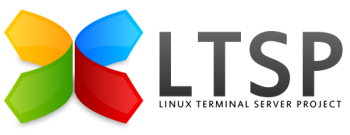
Introduction
This is a guide to upgrading from Debian Etch and LTSP 4.2 to Debian Etch and LTSP 5. This is largely based on the following page which should be your primary guidance on installation:
- http://wiki.debian.org/LTSP/Howto
Now that Debian Lenny has become the stable release, you should install that instead, see the above document for guidance, and/or my LTSP5 Install page.
Warning
This page seems a little outdated, most importantly it refers to the LTSP Backports repository, which is now obsolete. You should instead visit http://backports.org/ and add the Debian Lenny repository. All references to alioth.debian.org are redundant. You are probably best off going to this page:
- http://wiki.debian.org/LTSP/Howto
Back-up /opt/ltsp
This will copy your entire /opt/ltsp to /opt/ltsp42.
# cd /opt
# mkdir ltsp42
# cd ltsp
# tar cf - * | (cd /opt/ltsp42; tar xfp - )
Backup other configurations
# cd /opt/ltsp42
# mkdir conf
# cp /etc/ltsp.conf /opt/ltsp42/conf/
# cp /etc/ltsp-localdev.conf /opt/ltsp42/conf/
# cp /etc/dhcp3/dhcpd.conf /opt/ltsp42/conf/
This list is not exhaustive - if you can think of any other configurations outside of /opt/ltsp - back them up!
Backup tftpboot
# cd /opt/ltsp42
# mkdir tftpboot
# cd /tftpboot
# tar cf - * | (cd /opt/ltsp42/tftpboot; tar xfp - )
Remove lbe if installed
# cd /usr/local
# rm -r lbe
Add Backports Repository
This section is outdated - the latest packages are simply in Debian Backports for Lenny.
Given that you have chosen to upgrade to LTSP5, it is probably that you want to have the new technologies, which are currently only available in Backports. If you already have Backports listed in /etc/apt/sources.list then you may skip this stage.
Add the key(s) for the repository to your keyring(after verifying that you trust them)
# wget http://pkg-ltsp.alioth.debian.org/debian/pkg-ltsp-keyring
# apt-key add pkg-ltsp-keyring
Add to /etc/apt/sources.list
deb http://pkg-ltsp.alioth.debian.org/debian etch-ltsp-backports main
Configure pinning in /etc/apt/preferences
If you do not have a preferences file, then an example one might be:
Package: ltsp-server
Pin: origin pkg-ltsp.alioth.debian.org
Pin-Priority: 998
Package: ltsp-server-standalone
Pin: origin pkg-ltsp.alioth.debian.org
Pin-Priority: 998
Package: ltspfs
Pin: origin pkg-ltsp.alioth.debian.org
Pin-Priority: 998
Package: *
Pin: release o=Debian,a=stable
Pin-Priority: 900
Package: *
Pin: origin www.backports.org
Pin-Priority: 700
Package: *
Pin: release o=Debian,a=testing
Pin-Priority: 500
Package: *
Pin: release o=Debian,a=unstable
Pin-Priority: 300
Package: *
Pin: release o=Debian
Pin-Priority: -1
Apt-get Update:
# apt-get update
How you are logged in?
You should be logged in either directly to the console, or via ssh (or perhaps FreeNX). If you are logged in from an LTSP Client, then there is a likelihood that your client will be terminated during installation.
The same clearly applies to your users. In any case some of these processes are CPU intensive (e.g. ltsp-build-client) and it’s a good idea to have everyone off the system (this may even be a necessity).
Remove Old LTSP Packages
# apt-get --purge remove ltsp-utils atftpd
# cd /opt
# rm -r ltsp
Install new packages
# apt-get -t 'etch-ltsp-backports' install ltsp-server-standalone ltsp-server
# dpkg -l ltsp-server | awk '/^ii/{print $2" "$3}'
Make sure the version ltsp-server is 5.0.40~ or greater.
Build the LTSP client environment
The ltsp-build-client script needs a lot of time if you have an older server.
# ltsp-build-client --extra-mirror "http://pkg-ltsp.alioth.debian.org/debian etch-ltsp-backports main" --apt-key /etc/apt/trusted.gpg
Don’t be tempted to use a simple ltsp-build-client command, as you need to specify backports repository (as shown above).
The ltsp-build-client command will download a complete Debian filesystem into /opt/ltsp/i386 (or specify an alternate location with ‘–base’) and install the ltsp-client and ldm packages (the LTSP Display Manager).
The 2 ltsp configuration files inside the client are /etc/lts.conf and /etc/default/ltsp-client-setup. See the examples in /usr/share/doc/ltsp-client*. Also see the Edubuntu wiki.
Debian LTSP still uses NFS by default.
If you change the IP data after you have done the initial setup and run ltsp-update-sshkeys on the server.
The files the client will boot are installed on the server into /var/lib/tftpboot, unlike LTSP4.2 which installed in /tftpboot.
Configure DHCP Server
Edit /etc/dhcp3/dhcpd.conf.
As you already had DHCP working, under LTSP4.2, then it will just need some modification. In order to configure your dhcpd.conf, you should refer to examples in /usr/share/doc/ltsp-server/examples/dhcpd.conf or /etc/ltsp/dhcpd.conf and adjust for your network.
Specifically, you need to make the following changes:
Root Path
Take the IP address out of your root-path statement as LTSP5 doesn’t support that style of root-path
option root-path "/opt/ltsp/i386";
Filename
Change the filename entries to:
filename "/ltsp/i386/pxelinux.0";
Next Server
Etch is still affected by: http://bugs.debian.org/416868 so you need to add this line if the dhcp server and tftp server are the same:
next-server ip.address.of.server;
Restart dhcp3-server
# /etc/init.d/dhcp3-server restart
Watch for errors, if it will not restart then correct errors and try again.
Configure Exports
Edit /etc/exports to include the following line:
/opt/ltsp *(ro,no_root_squash,async,no_subtree_check)
Then restart the NFS Kernel Server:
# /etc/init.d/nfs-kernel-server restart
Start tftpd
By default, tftpd-hpa is started from inetd, so you may need to restart inetd after installing tftpd-hpa.
# /etc/init.d/openbsd-inetd restart
Alternately, edit /etc/default/tftpd-hpa to have tftpd-hpa start on it’s own.
RUN_DAEMON="yes"
And then restart with:
# /etc/init.d/tftpd-hpa restart
Test boot a client
Boot a PXE or Etherboot capable machine and enjoy!
Changing the Client
See the following page for details: http://doc.ubuntu.com/edubuntu/edubuntu/handbook/C/customizing-thin-client.html
# sudo chroot /opt/ltsp/i386
# apt-get install rdesktop
# sudo ltsp-update-image
Setting root password for client
Screen scripts are how LTSP determines what type of login will run on what virtual screen. Most GNU/Linux machines have 12 virtual consoles, which you can access by pressing Control-Alt-F1, through Control-Alt-F12. There is a text based getty that is started on screen 1, but you normally can’t log into it, as there are no local users on the thin client.
However, for debugging purposes, you may want to set up root to log in on the thin client. You may need to do this if you’re debugging problems with local devices, for example. Fortunately, it’s easy to do: on the server, just chroot into the LTSP chroot, and set the password with passwd.
sudo chroot /opt/ltsp/i386
passwd
Further information
References
- http://wiki.debian.org/LTSP/Howto
- http://doc.ubuntu.com/edubuntu/edubuntu/handbook/C/customizing-thin-client.html
- http://www.mail-archive.com/ltsp-discuss@lists.sourceforge.net/msg33415.html
- http://www.linuxagora.com/vbforum/showthread.php?t=749
- http://www.ltsp.org/twiki/bin/view/Ltsp/Debian#LTSP_5
- http://marc.info/?l=ltsp-discuss&w=2&r=1&s=ltsp5+debian+etch&q=b
