LTSP | Local Device Icons on KDE Desktop
21 Mar 2009Read:
/usr/share/doc/ltspfs/examples/kde-desktop-icons
Add follow instructions. You’ll need to create the directory mentioned.
Read:
/usr/share/doc/ltspfs/examples/kde-desktop-icons
Add follow instructions. You’ll need to create the directory mentioned.
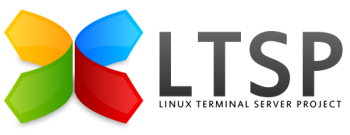
Firstly, you need to switch sound on for the clients.
# File: /opt/ltsp/i386/etc/lts.conf
#
# enable sound by default
SOUND = Y
# choose either esd or nasd to be the default (esd only on x86_64)
SOUND_DAEMON = esd
VOLUME = 100 # Speaker & WAVE volume pecentage
MIC_VOLUME = 100 # Microphone volume
CD_VOLUME = 75 # CD Audio volume
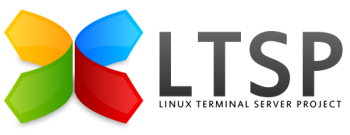
Warning: sound on LTSP should only be contemplated by those who enjoy good health and have no history of heart disease in their family. If you are of a nervous disposition you should not attempt sound on LTSP.
Please note that this solution, at best, result in poor quality sound. High fidelity it is not.
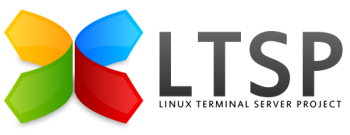
/opt/ltsp/i386/etc/lts.conf and add XINETD_SERVICES = "saned" to the [default] or relevant terminal sectionscanimage -L on workstation shell to verify that scanner has been detected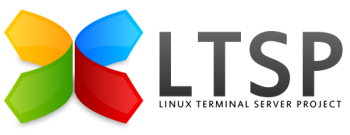
There are two versions of LTSP currently available:
If you visit the LTSP website, then you can’t help but notice that all the information is on LTSP4.2. If you do some Googling about LTSP5, you will quickly determine that LTSP5 is full of problems, at an early stage of development and best avoided.
Wrong, wrong, wrong. You are just about to make a mistake.
Unmounting a share fails with error message:
Could not unmount <PATH>: Device or resource busy
First of all, check that you are not accessing any directory or file of the share with any program, or on any screen. If this isn’t the case, you might have encountered a problem, that is known but not related to Smb4K. It seems that under certain circumstances (that we could not figure out exactly) kdeinit background processes access files and/or directories of the share and keep them open (KDE < 3.4). Unmounting is not possible unless you send…
Outlook email cannot be easily transferred into Kontact (at least at the time of writing). There are a couple of applications that might work, but the best solution at present is to use Mozilla Thunderbird as a conduit for emails and contacts, and Outport for Calendar. At the time of writing I have found no easy solution for Notes or Tasks, so at present the only solution for these is a re-key.
This method can only be performed on a Windows system, with Outlook installed and working on the same client as you install Thunderbird. This is because Thunderbird uses Outlook itself to perform the data exchange. This means that you cannot just copy across a PST and expect Thunderbird to be able to import it - you must have a running Outlook session on the client.
These instructions explain how to transfer emails from a Windows email client to Linux Kmail. This document has a number of provisos:
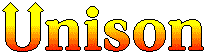
You need to install unison on both machines, unison-gtk probably only on the client.
$ sudo apt-get install unison unison-gtk
Oddly enough, there is no option, when browsing folders, to right-click and send by email - something Windows users take for granted. Fortunately this omission may be easily corrected as follows.
These instructions are for Kmail, if you are not using Kmail (or KDE Kontact PIM) then these instructions will need to be modified for the command line of your email client.